The Grey Screen of Death: Top 3 Mac Nightmares
Updated 12/30/2021
At Gillware, we’ve had heard all the stories when it comes to computer failure;
You dropped your MacBook or spilled coffee all over the keyboard
You left your computer alone for a while and came back to a blank screen
The computer worked fine the day before, but then, after powering your Mac back on, you encountered a horrible error screen
We’ve seen every nightmarish Mac Grey Screen of Death situation.
Our data recovery experts know computers backward, forward, inside and out. We have to. In this post, our Mac data recovery expert Charles walks through the biggest Mac grey screen nightmares to show you what’s happening under the hood of your beleaguered Mac and what you can do about it.
RELATED ARTICLES:
- Mac Data Recovery Services
- Top 3 Things To Do Before Upgrading to MacOS High Sierra
- Fusion Drive Data Recovery Services
- Case Study: Macbook Pro with Black Screen & No Indicator Lights
- Case Study: Mac OS Unistall Leads to Deleted Files
- Case Study: Macbook “Grey Screen of Death”
- Case Study: “Grey Screen of Death” and Clicking Noises on Macbook
Mac Grey Screen Nightmare #1: Question Mark Folder
What Does The Question Mark Error Mean?
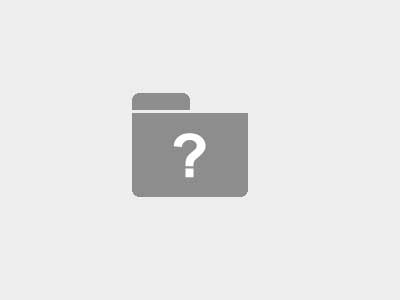
The folder with the question mark quite an innocent-looking display, but it hides a horrific meaning. This error means that your computer can find no recognizable boot device or local network to boot from. In other words, your hard drive may have kicked the bucket–or is close to doing so. In these types of situations it is likely that your hard drive is not recognized. There is a chance that if you wait a bit, boot options may present themselves. However, most of the time, that is not the case.
What Should I Do?
Check up on your Mac’s hard drive. This error can occur if the cables plugged into your hard drive have come loose. If so, reconnecting them might fix everything. If you heard any clicking sounds coming from the hard drive, though, you must immediately power the machine off. There is a reason why that noise is called “The Click of Death,” and as the name suggests it is quite dire.
If you need data recovered, send the drive to a company that provides professional data recovery services with an ISO-5 cleanroom lab. We’ve had plenty of experience recovering data from MacBooks and other Apple laptop and desktop models suffering from this particular Grey Screen of Death, otherwise go to your local Mac support store for help:
Got questions about your Mac recovery problem?

Mac Grey Screen Nightmare #2: Prohibitory “Circle No” Sign Error Screen
What Does The Prohibitory “Circle No” Sign Error Mean?
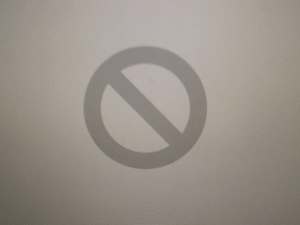
This grey screen error seems like your Mac is saying “None shall pass!” While this may not be true, it can sure feel like it. The Prohibitory or “Circle No” Sign means that your Mac was unable to find a valid System Folder. In other words, the OS of your Mac is no longer functioning correctly.
What Should I Do?
Similar to when you encounter the Gray Screen of Death, if you hear any clicking coming from your computer, immediately power your Mac off. Doing so stops the “Click of Death” from doing any further damage.
Otherwise, it is recommended that you back up your files from your drive, boot into macOS Recovery, and attempt to fix your current installation Mac OS. An OS reinstall or repair can be a very confusing and dangerous process. To make sure all of your files are not lost forever, consider getting assistance from your local Mac store or just putting a new OS on a new hard drive.
Mac Grey Screen Nightmare #3: Blank Gray/Blue/Black Screen
What Does The Blank or Solid Gray Screen Error Mean?
When your Mac just boots to this solid gray screen, there are a few things that may have gone wrong:
- Hardware failure
- Startup drive not recognized as valid
- MacOS is no longer valid
- A firmware update is required.
What Should I Do?
Just like the first two Grey Screen Nightmares, make sure your hard drive is not dead and back up your crucial files before you attempt to reinstall or repair your Mac OS. For those who want to tread on the side of caution, visit your local Mac store to help troubleshoot this problem. For the Do-It-Yourselfers reading this, Apple’s forum has a very helpful guide.
Our Mac expert Charles will be back with more insight on Mac data loss and data recovery situations, so stay tuned!
Let Gillware help you out of your data loss nightmare.

