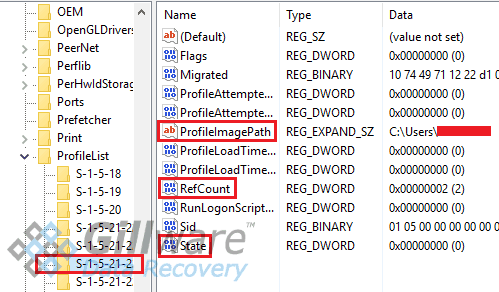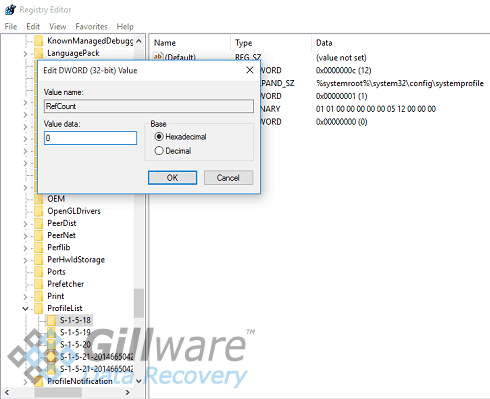Windows 10 Data Recovery: Corrupt User Profile
There are some days where it just feels like technology has developed a vendetta against you.
Our client in this data recovery case was having one of those days. Their Windows 10 PC had been acting up. The final straw: the client’s user profile had become corrupted, locking the client out of all of their important files in their Documents and Photos folder, on their Desktop, and inside the rest of the profile.
They tried a fix to get their files back, but it didn’t work out. Instead, the entire profile, and everything inside it, was deleted. As if the client’s day wasn’t bad enough already, Windows decided that now was an excellent time to update itself. The update wrote gigabytes of new data to the capricious computer’s hard drive.
Mistakes happen—especially when computers stop working right. And sometimes those mistakes come with a price tag, in the form of hundreds or even thousands of lost files and gigabytes of missing data. Fortunately, the data recovery experts here at Gillware work hard every day to help correct those mistakes. After a very frustrating day of computer troubles, this beleaguered Windows user came to Gillware to take advantage of our Windows 10 data recovery services.
Windows 10 Data Recovery Case Study: Corrupt User Profile
Drive Model: Western Digital WS5000AAKX-001CA0
Drive Capacity: 500 GB
Operating/File System: Windows NTFS
Data Loss Situation: The Windows user profile became corrupt. The user tried to repair the user profile on their own, but the fix ended up deleting the profile altogether. Then Windows updates ran and overwrote the sectors of the deleted files.
Type of Data Recovered: As much of the user profile as possible – documents, pictures, desktop, music, etc.
Binary Read: 100%
Gillware Data Recovery Case Rating: 4
How to Repair a Corrupt User Profile in Windows 10
One easy way to recover from a corrupt user profile is to wash your hands of it and make another profile. You can find instructions to make a new user profile in Windows 10 here. Or, if your PC already has multiple profiles, you can log into one of them instead.
But what about all your data on the corrupt user profile? You can’t just leave it behind. And you don’t have to. Once you’ve created and successfully logged into your new profile (or just logged into another profile to use), you can navigate to the corrupt user profile in Windows Explorer (the file path is C:\Users\ followed by the name of your corrupt profile) and copy all of your important files out of it to your new user profile. Once you’ve safely copied your files over, you can delete the corrupt profile altogether (but make sure you’ve gotten everything important first).
That helps you salvage data from your corrupt user profile. You can even copy over program settings in the AppData folder. But how do you fix the profile?
There is a method to fix a corrupt user profile, although it involves messing with the Windows registry. This kind of mucking about can be dangerous. And in fact, this is probably the very same solution our client tried to use. To best protect yourself from data loss, try this operation after transferring data from your user profile or making a backup of your hard drive.
Repairing a Corrupt User Profile in the Registry
As mentioned before, this is a risky trick to do, especially if you aren’t used to mucking about in the Windows registry hive. Only attempt this after you’ve taken steps to secure your critical data—even if it means making a backup of your entire hard drive.
To pull this trick off, you need to restart your PC in Safe Mode. In Safe Mode, you’ll be sent to a built-in Windows Administrator account. Going on, right-click on the Start menu button and choose “Run”. Type regedit into the search field and press “Enter” to bring up the Registry Editor. In the Registry Editor, navigate to HKEY_LOCAL_MACHINE\SOFTWARE\Microsoft\Windows NT\CurrentVersion\ProfileList.
In the profile list, you’ll see folder names starting with S-1-5, one of which contains the user profile you want to fix. Peek at the contents of each folder—the ProfileImagePath entry will show you where each profile “lives” on the hard drive:
When you’ve found the correct folder, double-click on the “State” entry and the “RefCount” entry and change the values in both to 0. Once you restart your computer, you should be able to log into your user profile:
This technique is probably what our client tried to do to get their user profile back. If you follow each step correctly, your data should be save. But somewhere along the way, something they did went wrong—which is why, again, we must caution that this trick carries a lot of risk with it. Read on to find out how our Windows 10 data recovery specialists recovered data from this client’s PC after they accidentally deleted their corrupt user profile:
Windows 10 Data Recovery
Gillware receives a lot of physically failed hard drives for data recovery. But we also receive perfectly healthy hard drives that have suffered some kind of logical fault, such as a reformat or system restore, or hard drives that have had data deleted from them, like this client’s.
Gillware has a lot of powerful tools and techniques to recover deleted files. When you delete a file, the file goes to a sort of limbo state. The data still exists, but the paths leading to it don’t. Furthermore, your hard drive marks the space the data occupies as “empty”, so your computer sees it as usable space. As a result, any new data written to the hard drive can steamroll over the old data. This can result in permanent data loss.
Unfortunately, the ill-timed Windows update to the client’s computer did exactly that. When our logical data recovery technicians pulled deleted and unallocated files from the hard drive’s “unused” spaces, we found irreparable file corruption affecting some of the recovered files. The new data created by the Windows update caused this file corruption when it fell on top of portions of the affected files. However, our engineers had still successfully recovered a large amount of the client’s documents and photos. While the results weren’t perfect, our engineers were able to successfully return a majority of the client’s data to them, making this Windows 10 data recovery case a success.
Data Recovery Software to recover
lost or deleted data on Windows
If you’ve lost or deleted any crucial files or folders from your PC, hard disk drive, or USB drive and need to recover it instantly, try our recommended data recovery tool.
Retrieve deleted or lost documents, videos, email files, photos, and more
Restore data from PCs, laptops, HDDs, SSDs, USB drives, etc.
Recover data lost due to deletion, formatting, or corruption