EFS Recovery Case Study: No Bootable Device Found in BIOS
The client in this EFS data recovery case had a problem with their Liteon SSD. Their Windows laptop was not detecting the SSD as a valid boot device, telling them that no boot device could be found. They also could not access the SSD by connecting it to another computer. The client had important EFS-encrypted work-related documents stored in the Windows user profile on their nonfunctional SSD, and came to Gillware for our EFS recovery services.
EFS Recovery Case Study: No Bootable Device Found in BIOS
Drive Model: Liteon LCS-256L9S
Drive Capacity: 256 GB
Operating System: Windows
Situation: SSD not detected – Error in BIOS says “no device found”
Type of Data Recovered: Documents from main user profile
Binary Read: 100%
Gillware Data Recovery Case Rating: 10
EFS, or Encrypting File System, is a feature of Microsoft Windows’ NTFS filesystem. Unlike full disk encryption (like BitLocker or FileVault 2), EFS encryption works on a filesystem level. Users of Windows can encrypt individual files and folders, instead of their entire hard drive. To recover EFS encrypted files, the user must go through user authentication controlled by the Windows operating system. Once the user has successfully logged in, decryption of their files happens transparently.
File- and filesystem-level encryption isn’t quite so much of a headache for our engineers as full disk encryption is. Unlike with full drive encryption, our EFS data recovery technicians can actually see what they’re recovering, instead of having to stab blindly at the dark. The actual volume metadata, file definitions, and directory structure are in plain sight, just like any normal hard drive. This eliminates the extra steps our engineers have to take in full disk encryption cases. The only encryption-related difficulty in EFS data recovery is in testing the recovered data. EFS-encrypted files cannot easily be tested for corruption once they’ve been recovered.
EFS Data Recovery – No Bootable Device Error Message
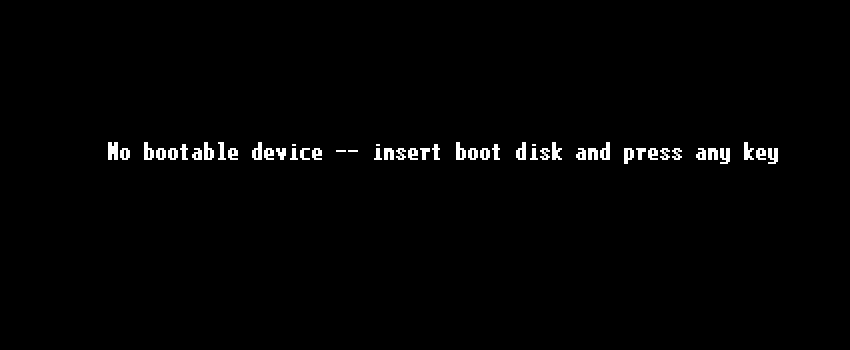
You can’t just boot up your computer from any old device. Or, more to the point, you can, but the device has to be set up properly. Whether you have a hard disk drive or SSD with your operating system or a CD or USB flash drive with the tools to install or repair your O/S, these devices have certain files your BIOS can point to and say, “Yes, these are valid boot files, I can boot from this device!” If these files are invalid (corrupted) or nonexistent, or if the BIOS is having trouble reading the device, it says, “What are you doing? There’s no bootable disk here.”
When your computer stops booting from your SSD, you have a bit more of a black box situation compared to if you had a failed hard drive in your computer. SSDs, unlike hard disk drives, have no moving parts. Under normal circumstances, they make no noise, whether or not they’re working properly. (Under abnormal circumstances, though, an SSD may make bizarre noises). You can’t tell if the device won’t show up in BIOS because its control board is dead, or if it has a firmware bug, or there’s just a problem with the logical volume metadata.
That’s where our EFS data recovery specialists come in. In our data recovery lab, our experts could examine the client’s failed Liteon SSD, diagnose its failure, and recover its data.
EFS File Recovery
After our free data recovery evaluation, our engineers managed to get to the bottom of this EFS file recovery case. The failed Liteon SSD was perfectly healthy, precluding the need for a time- and resource-intensive SSD recovery operation. The problem with the drive was purely logical.
The most important filesystem metadata for any storage device tends to live close to the “front” of the device, within the first couple hundred or thousand sectors. The first (or zeroth) sector contains the boot information which creates the first link in the logical “chain” leading to your data. Subsequent links guide you to the partition superblock, file definitions and bitmap, and the locations of your files themselves.
EFS Recovery Results
In this client’s SSD, the first nine sectors had become heavily corrupted. These occurrences are rare, but can happen due to a sudden loss of power (whether due to a blackout or a hard reboot) that causes garbled data to be written to critical filesystem sectors. As a result, their computer could not read any of the drive’s boot files. Or, for that matter, any of the rest of their data.
Fortunately for our client, our data recovery engineers could fully and completely recover all of the files on their failed Liteon SSD. We rated this EFS recovery case a perfect 10 on our ten-point scale.
