Recovering Photos from PNY SD Card That Won’t Read
Memory Card Photo Recovery: How to Recover Pictures from an SD Card
Think of your SD card as a long, sandy beach. Imagine each file living in that card is a tiny bit of metal—a wristwatch, or a coin, or a lost set of keys or something. As long as that partition has file definitions, those bits of metal are lying right on the surface, where they shine and sparkle in the sunlight. You can easily pick them up, move them around, and take them with you. But when those file definitions disappear, it’s like those metal trinkets have all been buried under the sand. How will you find them now?
Now, data recovery is no day at the beach. So instead of imagining yourself lounging on the beach, strawberry daiquiri in one hand, a good book in the other as the summer sun beats down on you and gulls lazily glide overhead… imagine yourself with a metal detector.
When you’re prospecting your way across the shore, how do you discern the signal from the noise? How can you tell the difference between the sand and buried treasure? You use your metal detector, of course! The metal detector creates a magnetic field, which in turn induces eddy currents in any metal beneath it. The detector picks up the magnetic field produced by the object and uses it to tell you when you’ve struck (probably metaphorical) gold.
Likewise, when the file definitions are gone, our engineers need to efficiently pluck valid data out of a seemingly-blank SD card. There’s a lot of ground to cover, and our engineers can’t dig up the whole beach. Fortunately, Gillware has its own “metal detector” for hidden files. Our data recovery technicians can scan any storage device for file headers.
Gillware’s Photo Recovery Tricks: Prospecting for File Headers
Every file begins with a header. When you look at the first sector of any file, you will see a handful of bytes at the top that might look like gibberish to you. But they make a lot of sense to your computer. Every different type of file has its own file header, and across files of the same type, the header is always the same.
Essentially, the header helps your computer treat your files properly. If a JPEG photo has the extension “.JPG” and the file header checks out, your computer knows that the file really is a JPEG, and treats it accordingly. If a JPEG photo has the correct extension, but the file header is messed up, your computer throws an error in your face.
With the help of special data recovery tools, our engineers can efficiently sniff out these file headers and use them to determine where the user’s files live. Our recovery tools can recognize the file headers for thousands of common file types—including just about every type of document, spreadsheet, or image file out there. Of course, in this photo recovery case, our engineers were most concerned with JPEG files.
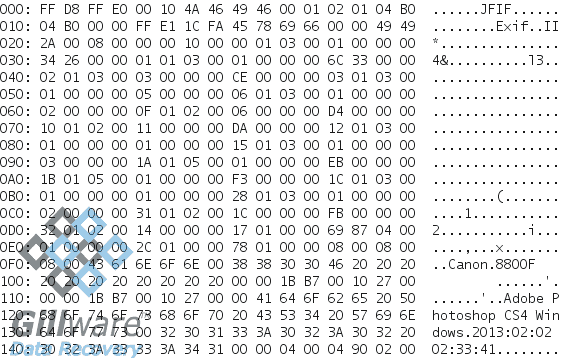
The client in this data recovery case came to Gillware for our photo recovery services. The client was a photographer who’d recently finished a wedding shoot and was ready to bring the photos they’d taken to their PC. On the way from their camera to their computer, though, something happened to their PNY Elite Performance SD card. When plugged in to the computer, the card no longer showed the client any of the photos they’d taken. It was as if something had just wiped the entire card clean. Fortunately for the client, though, Gillware’s SD card data recovery technicians see these situations on a regular basis.
Our data recovery examined this client’s corrupt SD card. While the memory card itself was perfectly healthy, its filesystem metadata had gone bad. There was significant logical damage to the card. One of the most important parts of the metadata, the file definitions, was gone. The file definitions, as their name implies, tells your computer where all of the files on your SD card live. Without those file definitions, our photo recovery experts needed a new way to find those files.
Photo Recovery Case Study: PNY SD Card Won’t Read
Drive Model: PNY Elite Performance SD Card
Drive Capacity: 64 GB
Operating/File System: FAT32
Data Loss Situation: Data on the SD card just vanished. User removed the card from their camera and plugged it into their computer. They could not read the PNY SD card in their computer.
Type of Data Recovered: Wedding photos
Binary Read: 100%
Gillware Data Recovery Case Rating: 9
Photo Recovery Results
The file header is an exceptionally important part of any file. Gillware’s photo recovery specialists know exactly how to use it to our advantage. By sifting through the sands for JPEG file headers, our data recovery technicians successfully recovered over 450 photos from this client’s PNY Elite Performance SD card. We rated this photo recovery case a 9 on our ten-point scale.
Data Recovery Software to recover
lost or deleted data on Windows
If you’ve lost or deleted any crucial files or folders from your PC, hard disk drive, or USB drive and need to recover it instantly, try our recommended data recovery tool.
Retrieve deleted or lost documents, videos, email files, photos, and more
Restore data from PCs, laptops, HDDs, SSDs, USB drives, etc.
Recover data lost due to deletion, formatting, or corruption

